How to Bulk Resolve DNS Records for Multiple Domains in CloudFlare
As a website owner, when encountering the situation of changing servers, we need to resolve all domain DNS records to the new server; or when creating a site group, a large number of domain resolution operations are required.
This usually involves repeatedly resolving domain DNS records, which is very time-consuming and tedious. If you encounter such a situation, I hope this Cloudflare batch domain resolution tool I created can help you.
We provide four different operation modes to meet different needs.
Same Value Mode
All entered domains resolve to the same DNS records and values.
Multiple values can be entered for DNS records, separated by commas, such as: www,@,wap,blog, etc., and wildcard resolution using * is also supported.
Then select the record type and enter the record value, all DNS records will be resolved to this record value.
Example: Domain input test1.com, DNS records input: www,@,blog, record value input: 111.111.111.111, then www.test1.com, test1.com, and blog.test1.com will all resolve to 111.111.111.111.
The following image shows an example of the operation:
(The image shows two tiled web pages, with our website cloudflarebatch.com on the left and cloudflare.com on the right)
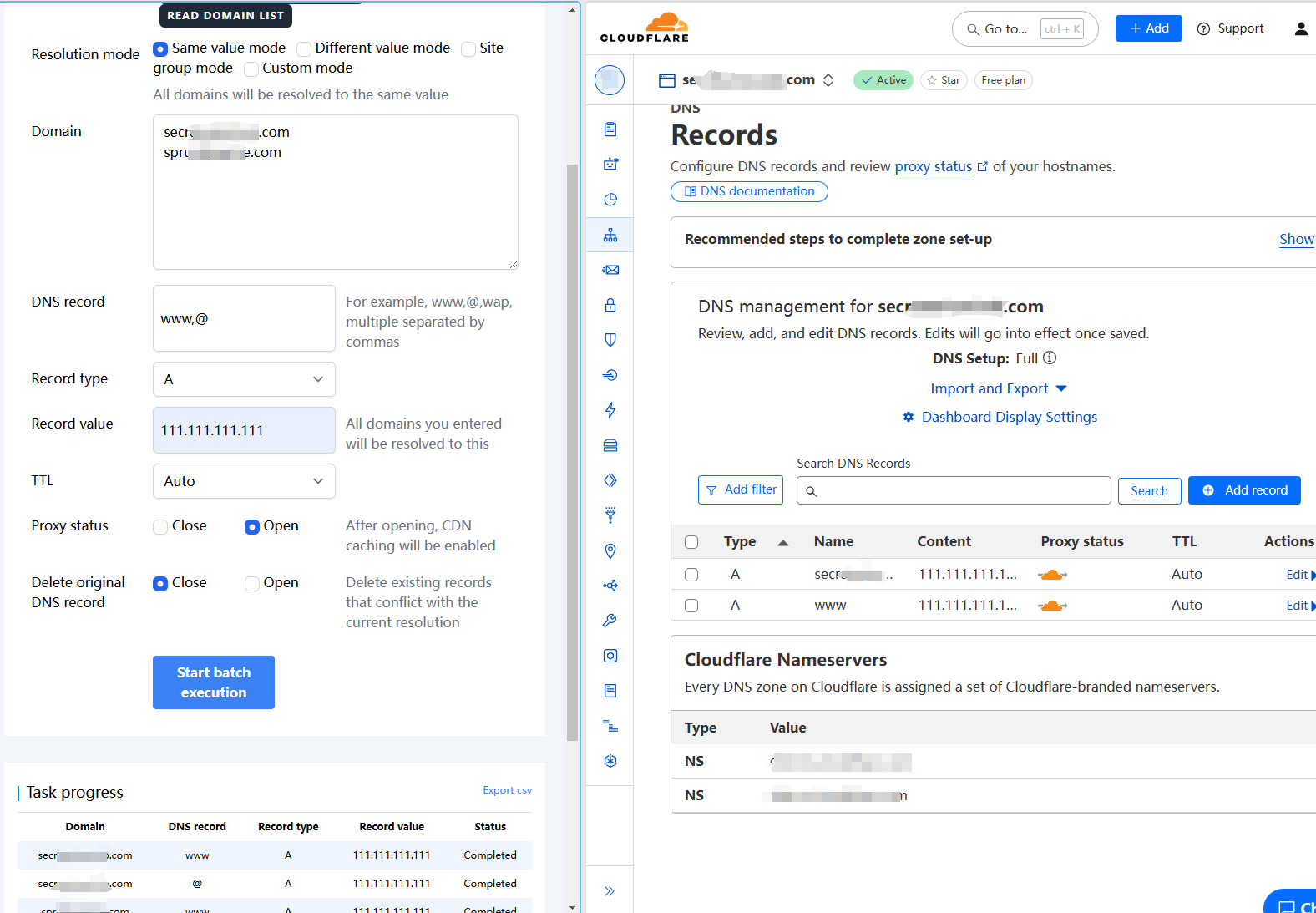
Different Value Mode
Each domain resolves to the same DNS records but with different values, and the input format is: domain|record value
For example:
test1.com|111.111.111.111
test2.com|222.222.222.222
test3.com|121.121.121.121
If the DNS records are filled in as www,@,blog, then www.test1.com, test1.com, and blog.test1.com will resolve to 111.111.111.111;
And www.test2.com, test2.com, and blog.test2.com will resolve to 222.222.222.222;
test3.com and so on.
Site Group Mode
Enter multiple domains and multiple record values respectively, and each domain's DNS records will be resolved to the assigned IP record value. If there are not enough IPs, it will start again from the first IP.
Example 1: Fill in 5 domains in the domain input box, and 5 IPs in the record value input box. Then the first domain will resolve to the first IP, the second domain will resolve to the second IP, and so on.
Example 2: Fill in 3 domains in the domain input box, and 2 IPs in the record value input box. Then the first domain will resolve to the first IP, the second domain will resolve to the second IP, and the third domain will resolve to the first IP again, and so on.
Custom Mode
The most flexible way, allowing you to resolve different record types and different DNS records simultaneously, and to control each DNS record and record value in the domain in detail.
Input format: domain|DNS record|record type|record value
Example:
test1.com|@|A|22.22.22.22
test1.com|blog|CNAME|www.shadowblog.com
In the above example, test1.com resolves to the A record: 22.22.22.22, and blog.test1.com resolves to the CNAME record: www.shadowblog.com.
Proxy Status
The difference between enabling and disabling proxy status on Cloudflare is shown in the image below:
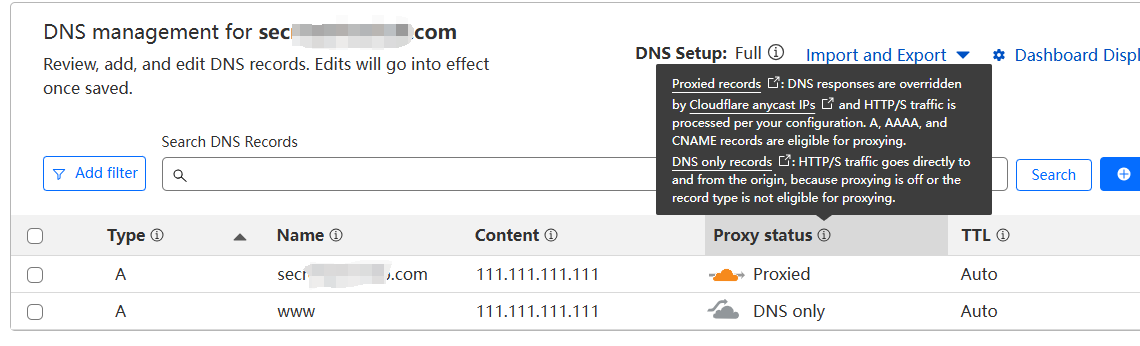
Delete Original DNS Records
If an error occurs when adding DNS records, it may be because there are existing DNS records with the same name. Enable this feature to delete existing records with the same name before adding new ones.